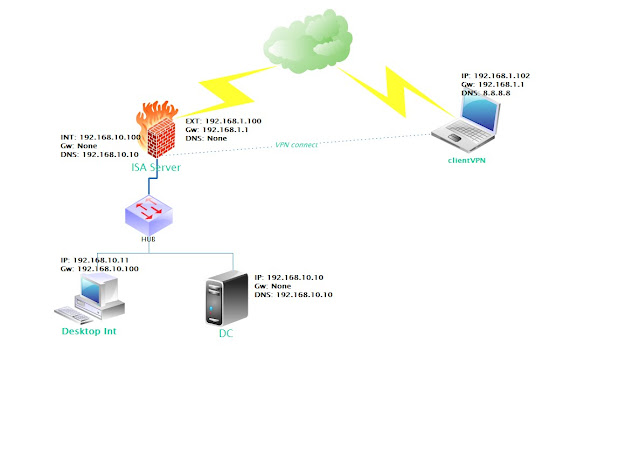Your Server has at least 512 Mb of RAM and ensure enough free space disk, recomended 40Gb or more
Note: Let's Backup your operating systems before upgrade to windows 2008
The first, insert DVD Instal Windows 2008 on CD/DVD drive; and then we need Run Adprep.exe from cmd. This updating the Active Directory Schema, prepare your Infrastructure, security scrips....:
Run CMD.exe and switch to DVD/CD-Rom : example D:
Continue type cd sources go to sources and type cd adprep switch on adprep in sources
At here we typing adprep /forestPrep , adprep warning require enter "c" to continue
If you plan to install a read-only domain controller (RODC), run adprep /rodcprep.
Type "c" and waiting .........to complete process
as shown
This step, we enter adprep /domainPrep to finished command line with adprep.exe
The end, go to Install Windows click Install Now complete upgrade windows server to 2008
Addition, you can readmore at technet support